Friday, February 25, 2011
Live Tutorial Installing Google Android OS
Almost everyone must have heard today about Google's Android operating system are well known, although it provides interesting features as far as the level of integration with various Google services is concerned, still less popular than other similar operating systems, like Symbian or Windows Mobile. However, its potential is far more impressive, considering the fact that it can easily run on x86 systems. For Android OS running on your computer, you can choose two different methods: a very easy (use a CD boot Live CD, which means that you must burn the image file to CD Android OS) and a little more difficult (to use a virtual machine that runs on your computer, which, however, far more interesting, because it does not involve a reboot, so no need to bother using the CD). And below are the details of the methods mentioned above: Method 1: Burn Live CDs Step 1 - Download the two parts of the Live CD. Iso Here Part 1, part 2 Step 2 - Combine the two segments into one using a special application (author recommends HJSplit to combine image files). Step 3 - Burn the iso file to a blank CD using your favorite disc burner (I use Nero 6 "Burn image files to Disc"). Step 4 - Reboot the computer (make sure that the CD-ROM is placed in the boot HDD in the boot device list). Step 5 - Wait a minute to load (Live CD splash screen Android will probably take a while) and then voila! You've got Google's Android operating system running without any problems on your computer. Method 2: Running Android OS on a virtual machine on your computer While this second method is a bit more difficult than the first, it is also far more profitable, because it will allow you to run other applications at the same time with the Android. The first thing you should do is install an application virtual machine, if you do not have one already installed. For example, the authors are using Sun's VirtualBox, simply because it provides network support without forcing us to play around more with the settings and the command prompt. Anda juga harus memasang optical drive emulator perangkat lunak untuk mendapatkan LiveCD berjalan dalam mesin virtual (tentu saja, yang tergantung pada mesin virtual yang Anda gunakan. Penulis menggunakan Daemon Tools Lite )">In addition, you also have to install an optical drive emulator software to get a LiveCD running in a virtual machine (of course, that depends on the virtual machine you use. I use Daemon Tools Lite) Here are the steps you must follow to be able to run Android from your own computer directly. This is a common step rough, but the authors are so confident you'll get the hang of pretty quickly. Step 1 - Download the two parts of the Live CD. Iso file from a web page android (link provided above). Step 2 - Combine the two segments into one using a special application (hjsplit link included above). Step 3 - Download and install the sun virtualbox. Step 4 - Download and install the CD / DVD emulator. Step 5 - Mounting the LiveCD image to a CD / DVD emulator. Step 6 - Create a new virtual machine using virtualization software (For good results allocate at least 256MB of RAM, while the HDD space is not so important, but must have at least a few hundred MB). Step 7 - In the virtualization software, select the virtual drive on the LiveCD image that has been mounted as boot drives. Step 8 - Create a virtual machine. After completing step 8, the virtual machine started to boot up.There, you will be able to access the Android OS, although there are fitur2 diminished. However, the LiveCD is mostly aimed at developers, who actually have to make application for this operating system, so that normal users will not benefit too much from it, regardless of the possibility for a closer look at what they should expect from a Google-based OS. Good luck!!
Wednesday, February 23, 2011
Water sensitive circuit diagram

This is a water sensitive circuit diagram.I suppose this circuit will give you lots of benefits .I have modified this circuit up to some extent and have added to our water pump moter (230 v) I think you also can use this circuit for various purposes.Here I have used common IC Bc109. When you fix the sensor Don't forget to fix it over the water level.This circuit operates with 4.5V to 6v.If you want to operate your water pump 230V 0r 110V you can use a rellay for that.Then this circuit will switch on or off that rellay( use 6V rellay)

Note
# Use a PCB to build this circuit
# Don't supply more than 6V
#Don't forget to fix the sensor over the water level
Labels:
Sensors
Tuesday, February 22, 2011
Microsoft Windows Micro XP SP3
Lighest & Fastest XP ever made with Latest Updates [SIZE 85MB Only]
In this Version, You can install and run just about all the programs and games
that you can run on a normal installation of XP.

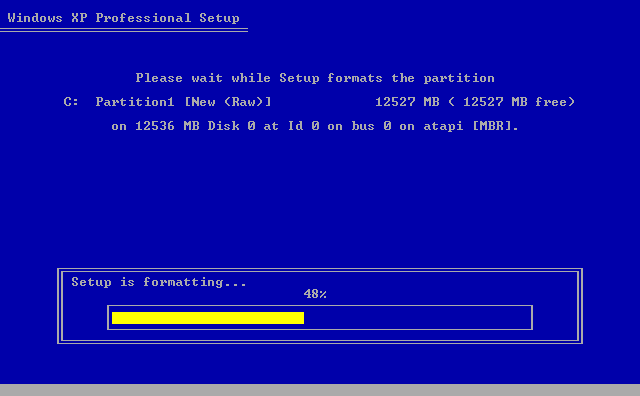
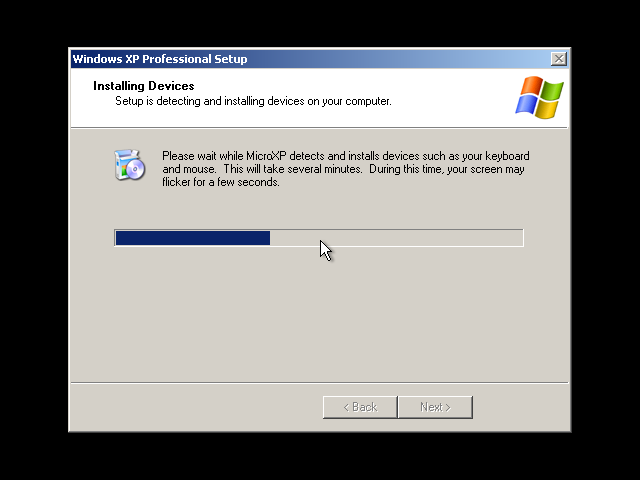
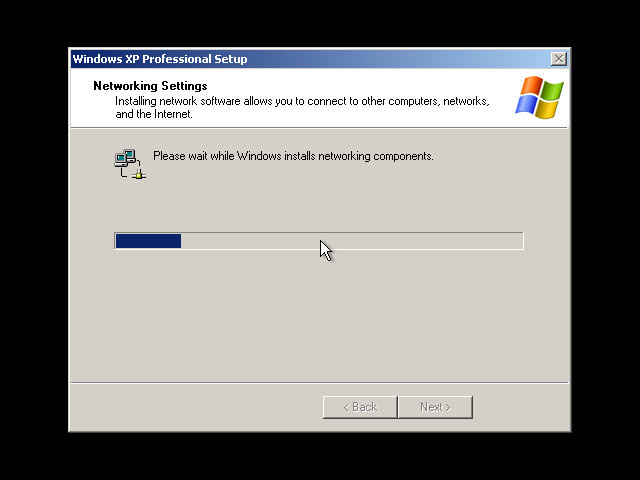
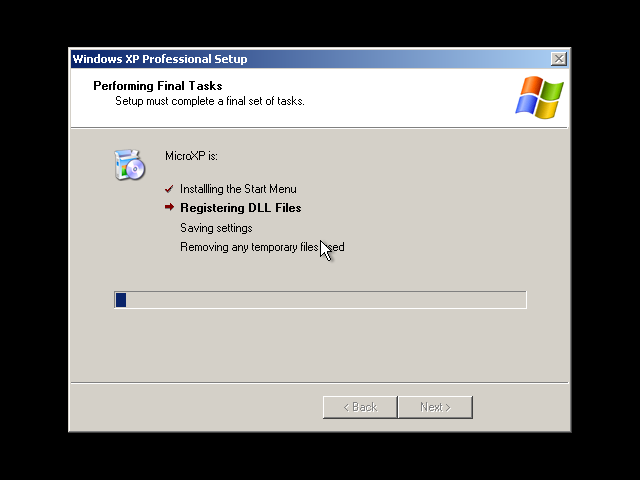
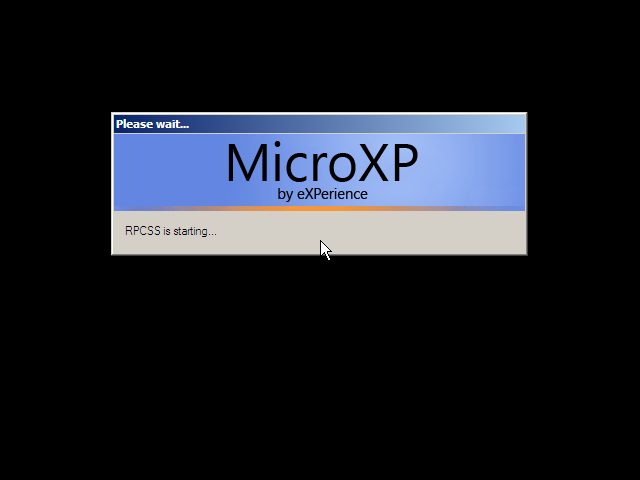
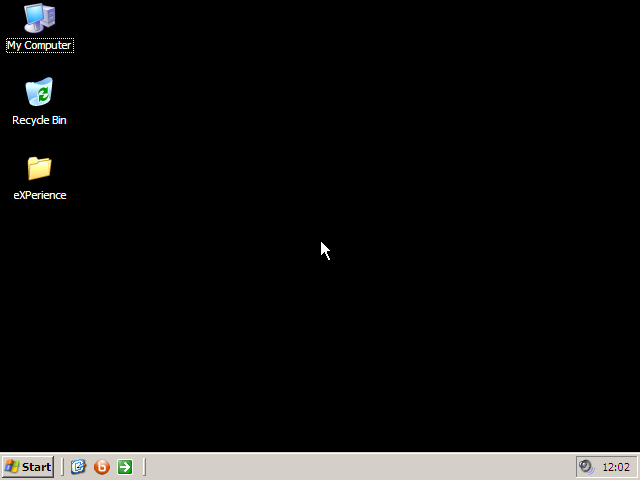
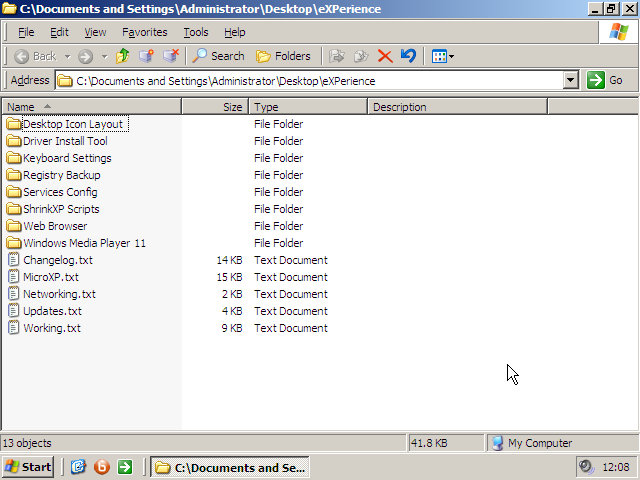
Microsoft Windows Micro XP v 0.82 - eXPerience | ISO | 85MB
RAM Usage On First Installation ........... 39 Mb
Handles ................................... 2229
Threads ................................... 157
Processes ................................. 15
Entire Install Size ....................... 205Mb
Documents and settings folder size ........ 3.19 Mb
Program Files folder size ................. 2.79 Mb
WINDOWS folder size ....................... 199 Mb
Files In System32 ......................... 815
CHANGELOG
(MicroXP v0.82)
released: 2008
Following the release of MicroXP v0.82, this new version fixes an issue
with Wireless LAN where it was not able to automatically find networks
around you without knowing the SSID identification code of the network.
This problem only appeared with Service Pack 3. The fix was simple, just
replace three DLL files in this SP3 version with the older SP2 versions
of the files - problem is fixed and you can use wireless just the same
as you could in previous (SP2) releases of MicroXP.
Thanks to christianpeso from SRN for working on this and fixing it.
All previous fixes in all previous versions
of MicroXP apply in this new version 0.82.
MicroXP v0.81 to MicroXP v0.82
[REPLACED FILES]
- Replaced SP3 version of "wzcdlg.dll" with SP2 version (saves 5Kb)
- Replaced SP3 version of "wzcsapi.dll" with SP2 version (saves 1Kb)
- Replaced SP3 version of "wzcsvc.dll" with SP2 version (saves 121Kb)
[REMOVED FILES]
- Removed all .XSD files.
- Removed "L2Schemas" folder from the WINDOWS folder.
- Removed "Provisioning" folder from the WINDOWS folder.
[Services Remaining In Windows]
Cryptographic Services
DCOM Server Process Launcher
DHCP Client
Event Log
Logical Disk Manager
Logical Disk Manager Administrative Service
Network Connections
Plug and Play
Print Spooler
Remote Access Auto Connection Manager
Remote Access Connection Manager
Remote Procedure Call
Server
TCP/IP NetBIOS Helper
Telephony
Windows Audio
Windows Image Acquisition (WIA)
Windows Installer
Wireless Zero Configuration
Workstation
All these services are enabled on installation,
so you can start using Windows straight away.
[WHAT YOU CAN DO]
- PROGRAMS -
You can still install and run just about all the programs and games
that you can run on a normal installation of XP. There is a text file
in the eXPerience folder on the desktop that has a list of programs
that work and includes some that don't work (not many). Even Office
2007 installs on this version of Windows
- GAMES -
Up to now, there has not been one single report of any game not
working on MicroXP. Gaming is what this edition of Windows is all
about, it gives better benchmarks than any other version of
Windows I have ever tested.
- LAN NETWORKING -
At last - MicroXP now has the ability to browse your local network.
All you need to know is the computer name of the computer you want
to connect to and thats about it, just right click My Computer and
choose Map Network Drive. All computers can see each other even
if every computer in the network is running this MicroXP.
- CAMERAS AND SCANNERS
Now in MicroXP it is possible to use a digital camera (USB only,
no Firewire) or a scanner. Tested and working with a Fuji FinePix
6MP camera. The Photo Printing Wizard is not included, neither
is the wizard to download photos from the internet, but the rest
of the functionality for cameras and scanners is as complete as
in full Windows. My favourite saying: whats missing, you're not
gonna miss! Print photos with Photoshop or maybe even Irfanview.
Ctrl+P to print works in every single program that supports it,
so its not like we ever needed the photo printing wizard, which
only ever made all images I fed through it A4, even small images,
so it actually did not even work, unless I skipped a button but
there really are no buttons to skip in that wizard, its useless.
- DIAL-UP CONNECTION -
You can still use a Dial-Up connection (Broadband or old 56k modem).
This is the one major flaw in other stripped out operating systems,
a lot of UK users still use a modem with broadband... in this
edition, RAS Dial-Up/PPPoE/DSL/ADSL connectivity is OK as well
as old 56k modems. Yes, try this install on a Pentium II or even
an old 486 might run it! They had 75Mhz processors and 8Mb RAM
with 4Mb graphics cards.
- WEB BROWSER -
This installation already includes a basic web browser called
Browzar that uses a few core files left from Internet
Explorer. No, Internet Explorer is not included, but select
files included in this installation that come from Internet
Explorer are vital to running Windows. Its also Internet Explorer
related files that allow you to open CHM files, which you can do
in this edition of Windows. This Browzar web browser is only here
so you can at least get online and download Firefox, Opera, Netscape
or whatever browser you want. This not only saves space on this CD,
but you get to choose what web browser you want to use and you get
the latest version not an old and possibly insecure version. Flash
v9.0.124.0 for Firefox and Opera is included, so Google Video and
YouTube work straight away in whichever browser you install.
- PASSES WGA CHECKS
If you go to download for example, Windows Media Player 11 from
Microsoft's downloads section, you will need to validate windows
by running the GenuineCheck.exe file that Microsoft asks you to
download as part of the Windows Genuine Advantage checks. Its
fine to do this, don't be scared of your key being blacklisted.
- FLASH -
If you install Opera or Firefox web browser(s) in this special
MicroXP edition of Windows, you can go visit YouTube or Google
Video without even having to install Flash Player. You can just
watch the videos right away.
In this Version, You can install and run just about all the programs and games
that you can run on a normal installation of XP.

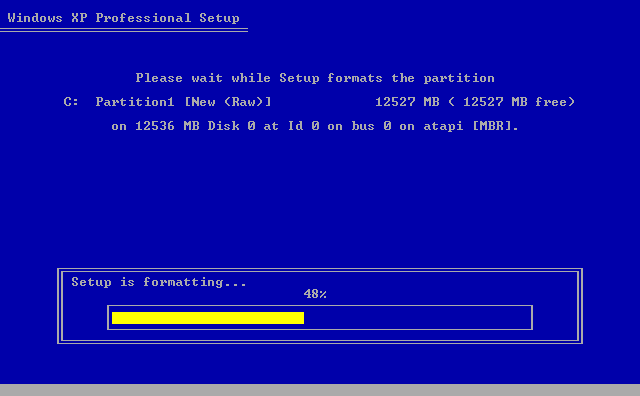
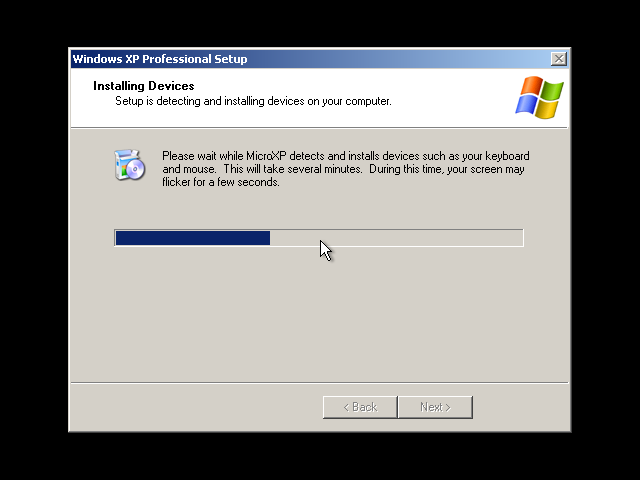
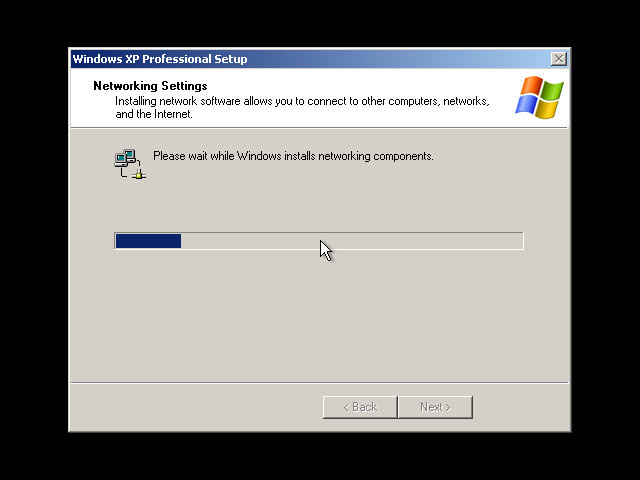
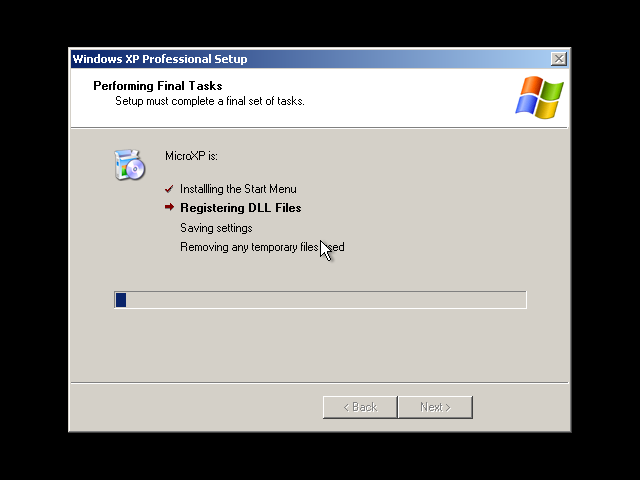
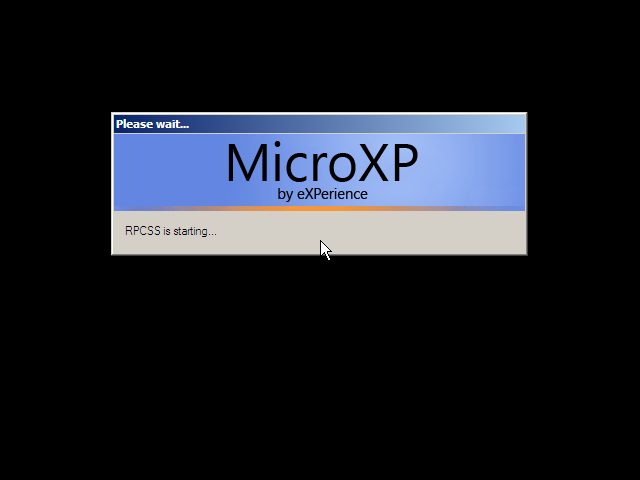
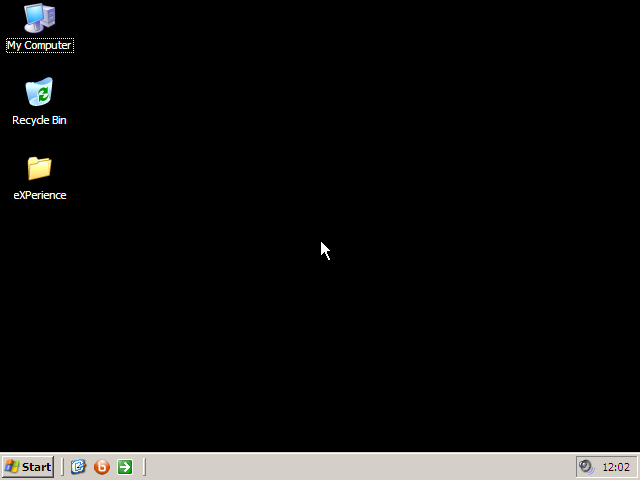
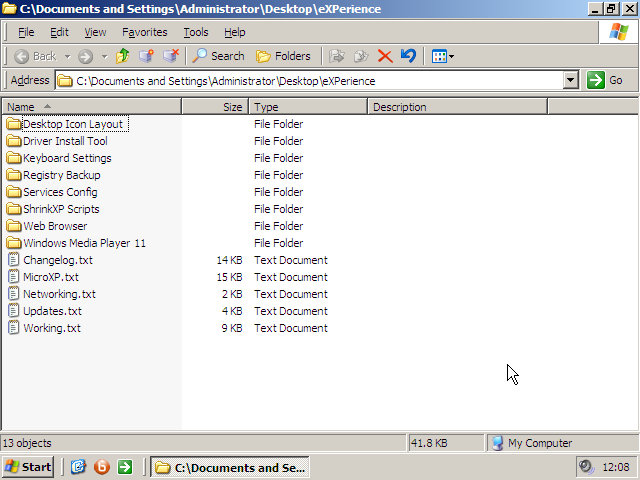
Microsoft Windows Micro XP v 0.82 - eXPerience | ISO | 85MB
RAM Usage On First Installation ........... 39 Mb
Handles ................................... 2229
Threads ................................... 157
Processes ................................. 15
Entire Install Size ....................... 205Mb
Documents and settings folder size ........ 3.19 Mb
Program Files folder size ................. 2.79 Mb
WINDOWS folder size ....................... 199 Mb
Files In System32 ......................... 815
CHANGELOG
(MicroXP v0.82)
released: 2008
Following the release of MicroXP v0.82, this new version fixes an issue
with Wireless LAN where it was not able to automatically find networks
around you without knowing the SSID identification code of the network.
This problem only appeared with Service Pack 3. The fix was simple, just
replace three DLL files in this SP3 version with the older SP2 versions
of the files - problem is fixed and you can use wireless just the same
as you could in previous (SP2) releases of MicroXP.
Thanks to christianpeso from SRN for working on this and fixing it.
All previous fixes in all previous versions
of MicroXP apply in this new version 0.82.
MicroXP v0.81 to MicroXP v0.82
[REPLACED FILES]
- Replaced SP3 version of "wzcdlg.dll" with SP2 version (saves 5Kb)
- Replaced SP3 version of "wzcsapi.dll" with SP2 version (saves 1Kb)
- Replaced SP3 version of "wzcsvc.dll" with SP2 version (saves 121Kb)
[REMOVED FILES]
- Removed all .XSD files.
- Removed "L2Schemas" folder from the WINDOWS folder.
- Removed "Provisioning" folder from the WINDOWS folder.
[Services Remaining In Windows]
Cryptographic Services
DCOM Server Process Launcher
DHCP Client
Event Log
Logical Disk Manager
Logical Disk Manager Administrative Service
Network Connections
Plug and Play
Print Spooler
Remote Access Auto Connection Manager
Remote Access Connection Manager
Remote Procedure Call
Server
TCP/IP NetBIOS Helper
Telephony
Windows Audio
Windows Image Acquisition (WIA)
Windows Installer
Wireless Zero Configuration
Workstation
All these services are enabled on installation,
so you can start using Windows straight away.
[WHAT YOU CAN DO]
- PROGRAMS -
You can still install and run just about all the programs and games
that you can run on a normal installation of XP. There is a text file
in the eXPerience folder on the desktop that has a list of programs
that work and includes some that don't work (not many). Even Office
2007 installs on this version of Windows
- GAMES -
Up to now, there has not been one single report of any game not
working on MicroXP. Gaming is what this edition of Windows is all
about, it gives better benchmarks than any other version of
Windows I have ever tested.
- LAN NETWORKING -
At last - MicroXP now has the ability to browse your local network.
All you need to know is the computer name of the computer you want
to connect to and thats about it, just right click My Computer and
choose Map Network Drive. All computers can see each other even
if every computer in the network is running this MicroXP.
- CAMERAS AND SCANNERS
Now in MicroXP it is possible to use a digital camera (USB only,
no Firewire) or a scanner. Tested and working with a Fuji FinePix
6MP camera. The Photo Printing Wizard is not included, neither
is the wizard to download photos from the internet, but the rest
of the functionality for cameras and scanners is as complete as
in full Windows. My favourite saying: whats missing, you're not
gonna miss! Print photos with Photoshop or maybe even Irfanview.
Ctrl+P to print works in every single program that supports it,
so its not like we ever needed the photo printing wizard, which
only ever made all images I fed through it A4, even small images,
so it actually did not even work, unless I skipped a button but
there really are no buttons to skip in that wizard, its useless.
- DIAL-UP CONNECTION -
You can still use a Dial-Up connection (Broadband or old 56k modem).
This is the one major flaw in other stripped out operating systems,
a lot of UK users still use a modem with broadband... in this
edition, RAS Dial-Up/PPPoE/DSL/ADSL connectivity is OK as well
as old 56k modems. Yes, try this install on a Pentium II or even
an old 486 might run it! They had 75Mhz processors and 8Mb RAM
with 4Mb graphics cards.
- WEB BROWSER -
This installation already includes a basic web browser called
Browzar that uses a few core files left from Internet
Explorer. No, Internet Explorer is not included, but select
files included in this installation that come from Internet
Explorer are vital to running Windows. Its also Internet Explorer
related files that allow you to open CHM files, which you can do
in this edition of Windows. This Browzar web browser is only here
so you can at least get online and download Firefox, Opera, Netscape
or whatever browser you want. This not only saves space on this CD,
but you get to choose what web browser you want to use and you get
the latest version not an old and possibly insecure version. Flash
v9.0.124.0 for Firefox and Opera is included, so Google Video and
YouTube work straight away in whichever browser you install.
- PASSES WGA CHECKS
If you go to download for example, Windows Media Player 11 from
Microsoft's downloads section, you will need to validate windows
by running the GenuineCheck.exe file that Microsoft asks you to
download as part of the Windows Genuine Advantage checks. Its
fine to do this, don't be scared of your key being blacklisted.
- FLASH -
If you install Opera or Firefox web browser(s) in this special
MicroXP edition of Windows, you can go visit YouTube or Google
Video without even having to install Flash Player. You can just
watch the videos right away.
Subscribe to:
Comments (Atom)
Category
- 2.4 Ghz. Transceiver (2)
- 230v circuits (2)
- 55 timer circuit. (2)
- 555 timer (3)
- actif high (1)
- activ low (1)
- Alarm (2)
- Alarm Circuit (1)
- Am Transmitter (1)
- Amplifer (2)
- Amplifier (7)
- AND gate (2)
- antenna (4)
- Antenna schema Circuit (2)
- atx (1)
- Audio (2)
- Audio Circuit (1)
- Battery Charger (2)
- biquad (1)
- buck (2)
- cable checker (1)
- CAN (2)
- Cars (4)
- charger (2)
- circuit ic (1)
- circuit long wire (2)
- Circuits (17)
- control (4)
- Control Kit tool (2)
- Controller (2)
- current limit (1)
- DC-AC (1)
- Detector Circuit (1)
- Digital circuit (6)
- Dimmer (1)
- dioda (1)
- Diode (2)
- DivX (1)
- Domestic (1)
- Drive (1)
- driver motor (1)
- Electrical Schematic Diagrams (1)
- electronic circuit (8)
- Emergency Light (2)
- Ethernet (2)
- Fast-Recovery Diodes (1)
- flasher (2)
- Flyback (1)
- flyback transformer (1)
- FM (2)
- Fun Circuits (3)
- h bridge (1)
- high voltage (1)
- hp tx1000 (1)
- indikator (1)
- insect repellant (2)
- intercom (1)
- interface (5)
- Inverter (2)
- IR (1)
- irda (1)
- l293d (1)
- Lecture Vedio (3)
- Levitation (1)
- Lights and L.E.Ds (3)
- logic gate (1)
- Magnetic (2)
- Magnetic Rotary Encoder (1)
- Microcontroller (10)
- motor control (1)
- Music (1)
- NE555 (1)
- notebook (1)
- optical mouse (1)
- or (1)
- oscillator (2)
- Oscillator Generator (1)
- Other Circuits (4)
- pic microchip (1)
- PIC16F (1)
- Power Amplifier (1)
- power supplies (2)
- power supply (4)
- Printer (2)
- Projects (1)
- psu (1)
- Push-Pull (2)
- pushbutton (1)
- radio (2)
- Rangkaian delay speaker (2)
- RCD Snubber (2)
- Reading Recommendations (6)
- Regulator (1)
- Relay and delay (2)
- repair (1)
- RF (1)
- rf transmitter (1)
- security (1)
- Sensor (3)
- Sensors (2)
- Simple Component (6)
- Snubber (4)
- Sound (1)
- spdif (1)
- switch (1)
- Switch-Mode (2)
- switching (2)
- telephone (2)
- timer (1)
- Tips and Tricks (17)
- toslink (1)
- touch sensor (1)
- touch switch (1)
- Transceiver Nodules (2)
- Transistor (1)
- transistor amplifier circuit (1)
- transmitter (5)
- ttl (1)
- Ultrasonic circuit (1)
- USB (3)
- Vedio (4)
- WIDER (1)
- Wireless (5)
- wlan antenna (1)
- zener (2)
About Me

- schema electronic
- New circuits and/or links are added regularly as a resource for beginners, hobbyists, engineers, inventors and consultants. Let us know what is missing or if you have a circuit to include in this collection.
