When you receive an email, you receive more than just the message. The email comes with headers that carry important information that can tell where the email was sent from and possibly who sent it. For that, you would need to find the IP address of the sender. The tutorial below can help you find the IP address of the sender. Note that this will not work if the sender uses anonymous proxy servers.
Finding IP address in Yahoo! Mail
1. Log into your Yahoo! mail with your username and password.
2. Click on Inbox or whichever folder you have stored your mail.
3. Open the mail.
4. If you do not see the headers above the mail message, your headers are not displayed. To display the headers,
* Click on Options on the top-right corner
* In the Mail Options page, click on General Preferences
* Scroll down to Messages where you have the Headers option
* Make sure that Show all headers on incoming messages is selected
* Click on the Save button
* Go back to the mails and open that mail.
5. You should see similar headers like this:Yahoo! headers : nameLook for Received: from followed by the IP address between square brackets [ ]. Here, it is 202.65.138.109.That is be the IP address of the sender!
6. Track the IP address of the sender
CONTACT US
To submit your projects, articles or
to report broken link please email to:
to report broken link please email to:
scemaelectronic@gmail.com
Total Pageviews
Link List
ANALOG COMPONEN
electrocomputer. Powered by Blogger.
Sunday, May 27, 2007
Thursday, May 24, 2007
How to find the IP address of the sender in Hotmail
When you receive an email, you receive more than just the message. The email comes with headers that carry important information that can tell where the email was sent from and possibly who sent it. For that, you would need to find the IP address of the sender. The tutorial below can help you find the IP address of the sender. Note that this will not work if the sender uses anonymous proxy servers.
Finding IP address in Hotmail
1. Log into your Hotmail account with your username and password.
2. Click on the Mail tab on the top.
3. Open the mail.
4. If you do not see the headers above the mail message, your headers are not displayed. To display the headers,
* Click on Options on the top-right corner
* In the Mail Options page, click on Mail Display Settings
* In Message Headers, make sure Advanced option is checked
* Click on Ok button
* Go back to the mails and open that mail.
5. If you find a header with X-Originating-IP: followed by an IP address, that is the sender's IP addressHotmail headers : name ,In this case the IP address of the sender is [68.34.60.59]. Jump to step 9.
6. If you find a header with Received: from followed by a Gmail proxy like thisHotmail headers : nameLook for Received: from followed by IP address within square brackets[].In this case, the IP address of the sender is [69.140.7.58]. Jump to step 9.
7. Or else if you have headers like thisHotmail headers : nameLook for Received: from followed by IP address within square brackets[].In this case, the IP address of the sender is [61.83.145.129] (Spam mail). Jump to step 9.
8. * If you have multiple Received: from headers, eliminate the ones that have proxy.anyknownserver.com.
9. Track the IP address of the sender
Finding IP address in Hotmail
1. Log into your Hotmail account with your username and password.
2. Click on the Mail tab on the top.
3. Open the mail.
4. If you do not see the headers above the mail message, your headers are not displayed. To display the headers,
* Click on Options on the top-right corner
* In the Mail Options page, click on Mail Display Settings
* In Message Headers, make sure Advanced option is checked
* Click on Ok button
* Go back to the mails and open that mail.
5. If you find a header with X-Originating-IP: followed by an IP address, that is the sender's IP addressHotmail headers : name ,In this case the IP address of the sender is [68.34.60.59]. Jump to step 9.
6. If you find a header with Received: from followed by a Gmail proxy like thisHotmail headers : nameLook for Received: from followed by IP address within square brackets[].In this case, the IP address of the sender is [69.140.7.58]. Jump to step 9.
7. Or else if you have headers like thisHotmail headers : nameLook for Received: from followed by IP address within square brackets[].In this case, the IP address of the sender is [61.83.145.129] (Spam mail). Jump to step 9.
8. * If you have multiple Received: from headers, eliminate the ones that have proxy.anyknownserver.com.
9. Track the IP address of the sender
Monday, May 21, 2007
555 Timer-Based Flyback Transformer Driver
My 24kV high voltage "Jacob's Ladder" from DIY flyback transformer driver using 555 timer.
Creating an electric arc
I've always wanted to create an electric arc but don't know how.
Then I come across the theory that air breaks down at about 1MV/m (Mega Volts per meter) (24kV/in).
That mean you need 1kV in order to get 1mm arc. So you need a higher voltage.
One of the method is to use a flyback transformer that can be found from an old TV or an old CRT PC monitor.
It could generate about 10 to 30 kV. Other method is to create a "tesla coil" which is quite complicated.
Maybe it will become my next project.
Flyback transformer and preparation
Flybacks can be found in all types of monitors and screens that use a cathode ray tube (CRT),
e.g. TV sets, computer monitors etc. It has a big red cable with a suction cup.
It looks something like below.

Next, you need to identify the primary and secondary pin out.
Thanks to "Lab HV-PS page"
for providing an instruction on how to find the pinout.
The main HV out on the secondary coil is a big red cable with a suction cup.
Now we need to find the 0V pinout for the secondary coil.
The trick is to use a DC power supply. This is because the flyback secondary coil resistance is much too high.
There is no way you could find it with ordinary digital multimeter.

So use your own understanding on the circuit below to find the 0V pinout.
Give it about 12V and your meter should show some volts when you find the 0V pinout.
For me, just to be safe, try to find a datasheet of the flyback transformer or
try to find the TV or old CRT PC monitor service manual/schematics diagram to find the pinout like below.
Most modern flybacks include built-in HV rectifier diode(s) and/or
voltage multiplier (tripler) so output without additional components
will be high voltage positive or somewhat smoothed HV DC.
So, make sure your polarity is correct.
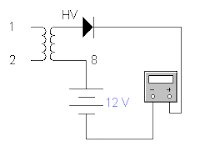


Unless you have one of these multimeter, you should get the resistance reading out of it.
From my FLUKE 189 multimeter you can see that it shows more than a hundred Mega Ohm.
That is why ordinary meter could not measure it because of it's limit.
Below I test two types of flybacks with 112 Mega Ohm and the other about 522 Mega Ohm.
Again, polarity is critical to get the reading.


To find the primary coil is a much simple than the secondary coil.
The primary coil resistance is about 1 ohm and again I confirm this with
a TV or old CRT PC monitor service manual/schematics diagram. In my case I could only get 0.45 ohm.
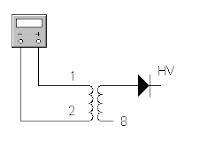

Creating the flyback driver (20kHz with 90% duty cycle)
Thanks to "Jonathan Filippi"
for the idea. My circuit is quite different.
I try to fix up the frequency and duty cycle with help from simulation software.
I use "Electronic Workbench" to simulate the circuit which can generate about 20kHz with 90% duty cycle
and I come out with this.
Using 555 timer to generate 20kHz with 90% duty cycle.
Next I try to put it on the breadboard and test the output from it.
I get about 18kHz with 85% duty cycle.
Jonathan Filippi is using 2N3904 and 2N3906 but I'm using c1815 (npn) and a1015 (pnp).
I found out that you can use any multipurpose transistor and I could find it on my old TV board.
For the MOSFET, Jonathan Filippi is using IRF840 but I'm using IRF630.
You may try to find it's equivalent and experiment with it.
Just make sure it is compatible if you want to use other types of MOSFETs.
Find it's data sheet and compare the characteristic for both types of components.
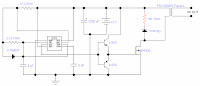


Before assemble it, I test this circuit with a small transformer which I can find it on the same old TV board.
Since I'm getting too excited, the quick test is to connect the output to the lowest resistance coil.
I test it with a limit resistor and surprise, I can get a hundred volt out of that.

Next is to plan to transfer it to the stripboard/veroboard.
Here is the stripboard layout and the assembled circuit board.
Make sure you mount the MOSFET to a heat sink since it going to heat up while running/powering it up.
Note that I put the 150 ohm "snubber" resistor and diode near the flyback.
This is to suppress ("snub") electrical transients that might damage of the circuit.
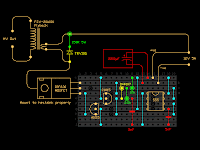

Again, I test the assembled circuit board with the same small transformer and I could get a neon to light up.
This mean I'm getting about hundred volts.
Neon needs about 80V or higher in order to light up.

Test it out
Now it time to test it out.
Get a high power supply for this test.
Don't use an expensive lab power supply for this test.
It might burn or damage. For me, I'm using a 12V DC battery charger that can give about 5 Amps.
You may also try a car battery if you have one.

There is an arc!. At last, I could get an arc out of it.
I try to measure the initial max. length and I could get about 24mm.
Thus, it is about 24kV. Remember the theory 1MV/m?.




I measure the DC operating current. It is about 5 Amps.
I've blown my DC power supply fuse in the process.
Maybe I need a bigger power supply :-) .
At least I've got some arcs.



Good luck!
Labels:
flyback transformer,
high voltage
Thursday, May 17, 2007
How to find the IP address of the sender in Gmail
How to find the IP address of the sender in Gmail
When you receive an email, you receive more than just the message. The email comes with headers that carry important information that can tell where the email was sent from and possibly who sent it. For that, you would need to find the IP address of the sender. The tutorial below can help you find the IP address of the sender. Note that this will not work if the sender uses anonymous proxy servers.
Finding IP address in Gmail:
1.Log into your Gmail account with your username and password.
2. Open the mail.
3. To display the headers,* Click on More options corresponding to that thread. You should get a bunch of links.* Click on Show original.
4. You should get headers like this:Gmail headers : nameLook for Received: from followed by a few hostnames and an IP address between square brackets. In this case, it is65.119.112.245.That is be the IP address of the sender!
5. Track the IP address of the sender.
When you receive an email, you receive more than just the message. The email comes with headers that carry important information that can tell where the email was sent from and possibly who sent it. For that, you would need to find the IP address of the sender. The tutorial below can help you find the IP address of the sender. Note that this will not work if the sender uses anonymous proxy servers.
Finding IP address in Gmail:
1.Log into your Gmail account with your username and password.
2. Open the mail.
3. To display the headers,* Click on More options corresponding to that thread. You should get a bunch of links.* Click on Show original.
4. You should get headers like this:Gmail headers : nameLook for Received: from followed by a few hostnames and an IP address between square brackets. In this case, it is65.119.112.245.That is be the IP address of the sender!
5. Track the IP address of the sender.
Create A Hidden User Account
Create A Hidden User Account
This tweak allows an account that is normally displayed on the Welcome screen to be hidden from view. To log on using the account it's necessary to use the Log On To Windows dialog box similar to the one in Windows 2000. #[Start] [Run] [Regedit]#Registry Key:
HKEY_LOCAL_MACHINE\SOFTWARE\Microsoft\WindowsNT\CurrentVersion\Winlogon\SpecialAccounts\UserList#Modify/Create the Value Data Type(s) and Value Name(s) as detailed below.#Data Type: REG_DWORD [Dword Value] // Value Name: Type Name of Account to be Hidden#Setting for Value Data: [0 = Account is Hidden / 1 = Enabled]#Exit Registry and Reboot...
While the account is hidden on the Welcome screen, note that the account profile will be visible in C:\Documents and Settings or wherever user profiles are stored as well as in Local Users and Groups
This tweak allows an account that is normally displayed on the Welcome screen to be hidden from view. To log on using the account it's necessary to use the Log On To Windows dialog box similar to the one in Windows 2000. #[Start] [Run] [Regedit]#Registry Key:
HKEY_LOCAL_MACHINE\SOFTWARE\Microsoft\WindowsNT\CurrentVersion\Winlogon\SpecialAccounts\UserList#Modify/Create the Value Data Type(s) and Value Name(s) as detailed below.#Data Type: REG_DWORD [Dword Value] // Value Name: Type Name of Account to be Hidden#Setting for Value Data: [0 = Account is Hidden / 1 = Enabled]#Exit Registry and Reboot...
While the account is hidden on the Welcome screen, note that the account profile will be visible in C:\Documents and Settings or wherever user profiles are stored as well as in Local Users and Groups
Thursday, May 3, 2007
To Create Folder " CON "
Without using Command Prompt.
Here is a simple method..........
Rename folder from the right click option........
Now press alt and press 255...
press 255 frm the right sideof the key bords i.e., num pad....
where only numbers r given.....
now write con and then press enter.....huh!!
you ll see a con folder in ur pc
and also you can delete it easily.
Here is a simple method..........
Rename folder from the right click option........
Now press alt and press 255...
press 255 frm the right sideof the key bords i.e., num pad....
where only numbers r given.....
now write con and then press enter.....huh!!
you ll see a con folder in ur pc
and also you can delete it easily.
Subscribe to:
Comments (Atom)
Category
- 2.4 Ghz. Transceiver (2)
- 230v circuits (2)
- 55 timer circuit. (2)
- 555 timer (3)
- actif high (1)
- activ low (1)
- Alarm (2)
- Alarm Circuit (1)
- Am Transmitter (1)
- Amplifer (2)
- Amplifier (7)
- AND gate (2)
- antenna (4)
- Antenna schema Circuit (2)
- atx (1)
- Audio (2)
- Audio Circuit (1)
- Battery Charger (2)
- biquad (1)
- buck (2)
- cable checker (1)
- CAN (2)
- Cars (4)
- charger (2)
- circuit ic (1)
- circuit long wire (2)
- Circuits (17)
- control (4)
- Control Kit tool (2)
- Controller (2)
- current limit (1)
- DC-AC (1)
- Detector Circuit (1)
- Digital circuit (6)
- Dimmer (1)
- dioda (1)
- Diode (2)
- DivX (1)
- Domestic (1)
- Drive (1)
- driver motor (1)
- Electrical Schematic Diagrams (1)
- electronic circuit (8)
- Emergency Light (2)
- Ethernet (2)
- Fast-Recovery Diodes (1)
- flasher (2)
- Flyback (1)
- flyback transformer (1)
- FM (2)
- Fun Circuits (3)
- h bridge (1)
- high voltage (1)
- hp tx1000 (1)
- indikator (1)
- insect repellant (2)
- intercom (1)
- interface (5)
- Inverter (2)
- IR (1)
- irda (1)
- l293d (1)
- Lecture Vedio (3)
- Levitation (1)
- Lights and L.E.Ds (3)
- logic gate (1)
- Magnetic (2)
- Magnetic Rotary Encoder (1)
- Microcontroller (10)
- motor control (1)
- Music (1)
- NE555 (1)
- notebook (1)
- optical mouse (1)
- or (1)
- oscillator (2)
- Oscillator Generator (1)
- Other Circuits (4)
- pic microchip (1)
- PIC16F (1)
- Power Amplifier (1)
- power supplies (2)
- power supply (4)
- Printer (2)
- Projects (1)
- psu (1)
- Push-Pull (2)
- pushbutton (1)
- radio (2)
- Rangkaian delay speaker (2)
- RCD Snubber (2)
- Reading Recommendations (6)
- Regulator (1)
- Relay and delay (2)
- repair (1)
- RF (1)
- rf transmitter (1)
- security (1)
- Sensor (3)
- Sensors (2)
- Simple Component (6)
- Snubber (4)
- Sound (1)
- spdif (1)
- switch (1)
- Switch-Mode (2)
- switching (2)
- telephone (2)
- timer (1)
- Tips and Tricks (17)
- toslink (1)
- touch sensor (1)
- touch switch (1)
- Transceiver Nodules (2)
- Transistor (1)
- transistor amplifier circuit (1)
- transmitter (5)
- ttl (1)
- Ultrasonic circuit (1)
- USB (3)
- Vedio (4)
- WIDER (1)
- Wireless (5)
- wlan antenna (1)
- zener (2)
About Me

- schema electronic
- New circuits and/or links are added regularly as a resource for beginners, hobbyists, engineers, inventors and consultants. Let us know what is missing or if you have a circuit to include in this collection.